Content Status
Type
Linked Node
Making payments in PFMS
Learning Objectives-
PFMS can serve as a central portal for registering implementing agencies and beneficiaries.
E-payments and validation
- PFMS validates the Bank/ Post Office Account details with the beneficiary's Bank/ Post Office. This ensures that money is transferred to a validated account, thereby reducing the risk of misdirected payments.
- Implementing agency verifies the details of name, address etc., provided by the beneficiary with the validated information supplied by Bank/Post Office.
- After that, the implementing agency can make e-payments to beneficiaries to their validated bank accounts directly from the same PFMS portal where beneficiary details have already been captured.
The general Process to set up and making payments in PFMS as follows below:
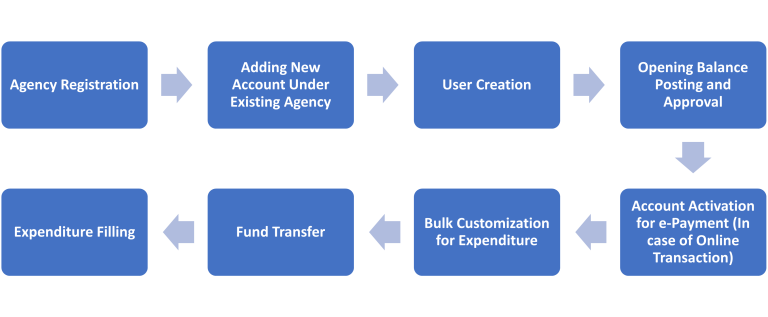
Procedure for enabling DBT through PFMS ONE TIME PROCESS FOR ANY AGENCY: - Agency (responsible for benefit disbursement) has to do this once only, before processing NPY/ DBT on the PFMS portal. After these, all steps to repeat with each transaction.
Step 1: *log in with your Admin id, *Create two users under the same MASTERS > USERS > ADD NEW. Now you have to create two users, User Type Work Data Operator – will initiate payment of any beneficiary of DBT Data Approver – will approve the payment once the bank approve beneficiary details with their database Note. Once both users created their Login password will be sent to their email id (must be their ids), which they filled during their user creation (DA & DO Registration).
Step 2: After Step-1, now with same Admin login DO have map their agency's component for NPY, MY SCHEME > MANAGE > click on scheme - Agency account scheme component mapping (select NTEP and save it)
Step 3: Log in with Admin login to enable e-payment of bank account, BANK > A/C ACTIVATION E-payment > Select Scheme Name 9156> Select respective account number>select account activation type (Using Print Payment Advice)>Submit for approval. Selected account number will be activated automatically after some time.
Step 4: Opening Balance Posting: Login with Admin Id>MYFUND> OPENING BALANCE >ADD OPENING BALANCE>Select Account number for you are posting opening balance> Enter Opening balance date as 1st April of current financial year>Enter Opening balance as per bankbook for respective account>Save. Approval of opening balance>MYFUND> OPENING BALANCE>APPROVE OPENING BALANCE.
Up to this, all are one-time processes for an agency. "If an agency has already done this for expenditure and other entries, they don't have to do this one-time process again.
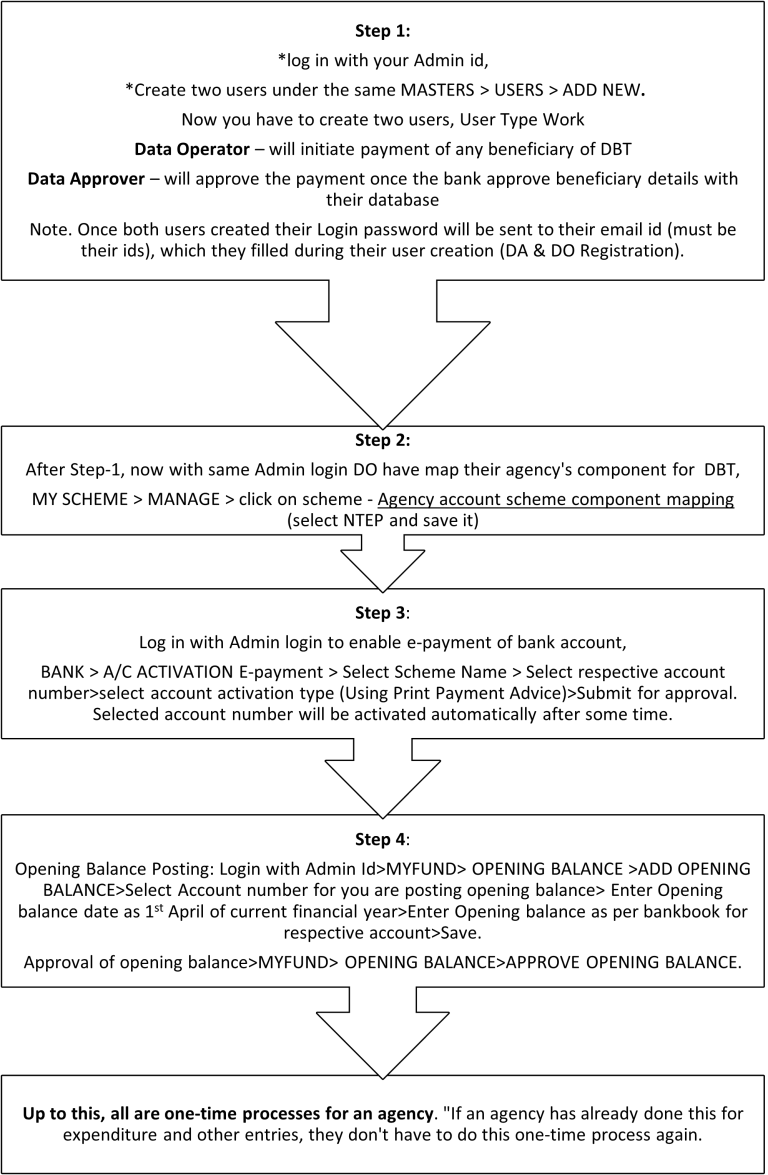
Resources:
1. Public Finance Management System, Office of CGA, Finance Department, GoI
2. MANNUAL FOR REGISTRATION OF USERS AND PAYMENT PROCESS FLOW IN PFMS, CONTROLLER GENERAL OF ACCOUNTS DEPARTMENT OF EXPENDITURE MINISTRY OF FINANCE NEW DELHI, 2015
Content Creator
Reviewer
- Log in to post comments