Content Status
Type
Linked Node
Account Activation for e-payments using DSC
Learning ObjectivesHow to activate account using DSC for processing DBT?
Process Overview:
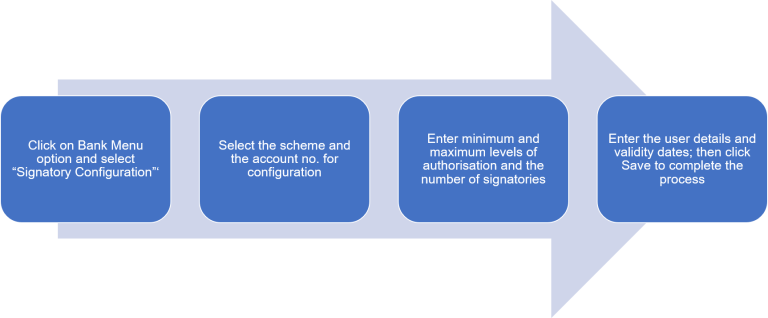
Detailed Stepwise procedure:
Step 1: Log in as Admin User -> Under the Bank Menu option, select ‘Signatory Configuration’
Step 2: In the signatory configuration page, select the scheme and account number of the agency for configuration from the respective dropdowns.
Note: Account no. should have been activated for digital signing to be available for selection.
Figure 1: Selecting the scheme and account number of the agency
Step 3: Enter the minimum and maximum level of authorisation and the number of level of signatories in the respective text boxes and click add.
Figure 2: Setting the levels of authorisation and the number of level of signatories
Step 4: Click on the [+] sign for expanding the field. Enter the ‘Designation’ in the text box provided. Select the User from the drop-down list. Choose ‘From’ and ‘To’ dates from the calendar and click on ‘Save’.
Figure 3: Entering the designation
Step 5: "Signatory Saved Successfully" message will be displayed on the screen.
Resource
Assessment
|
Question |
Answer 1 |
Answer 2 |
Answer 3 |
Answer 4 |
Correct answer |
Correct explanation |
Page id |
Part of Pre-test |
Part of Pre-test |
|
You can access the ‘Signatory Configuration’ option from the Bank menu tab only. |
False |
True |
|
|
2 |
Log in as Admin User and under the Bank Menu option select ‘Signatory Configuration’.
|
|
Yes |
Yes |
| Which of the following conditions is necessary for an account no. to be available for selection on the signatory configuration page? | It should be present in Ni-kshay. | It should be present in the bank menu dropdown. | It should be activated for digital signing. | It should be mapped to the signatories. | Account no. should have been activated for digital signing to be available for selection. |
Yes |
Yes |
Content Creator
Reviewer
- Log in to post comments