Content Status
Type
Linked Node
Ayushman Bharat Health Account [ABHA] workflow in Ni-kshay
Learning ObjectivesABHA generation in Nikshay.
Ayushman Bharat Health Account (ABHA) workflow in Ni-kshay
Ayushman Bharat Health Account (ABHA) is a 14 digit number which can uniquely identify persons and authenticate them. It can be used to access and digitally share one's health records, with consent.
Ni-kshay will be using the Aadhaar verification services provided by National Digital Health Mission (NDHM)/National Health Authority (NHA) to generate ABHA.
Integration has been carried out under Section 4.4 (b) of Aadhaar Act and ABHA generation would be voluntary and consent-based for beneficiaries > 18 years.
NHA may use the Aadhaar number / Virtual ID for performing Aadhaar based authentication with UIDAI as per the provisions of the Aadhaar Act, 2016 for the aforesaid purpose.
UIDAI will share the e-KYC details, or response of “Yes” with NHA upon successful authentication.
While doing the New Enrollment we can generate ABHA while adding the case. After filling the Basic details, Symptoms, Demographic details and contact details, submit the Form by clicking on the tab “Add case and proceed to generate ABHA”
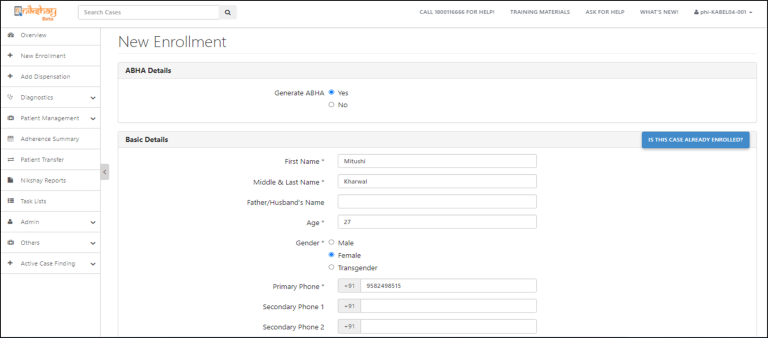
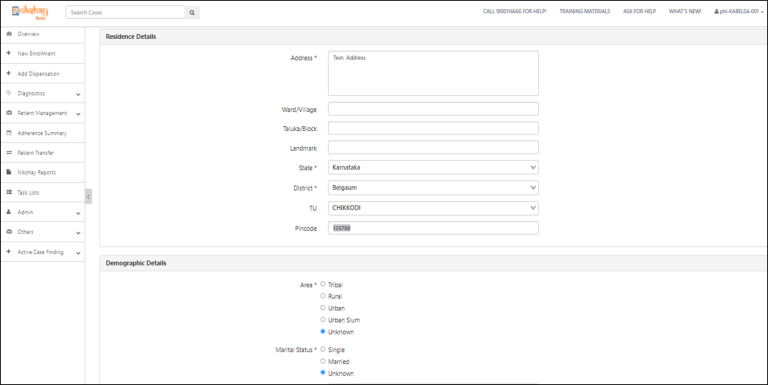
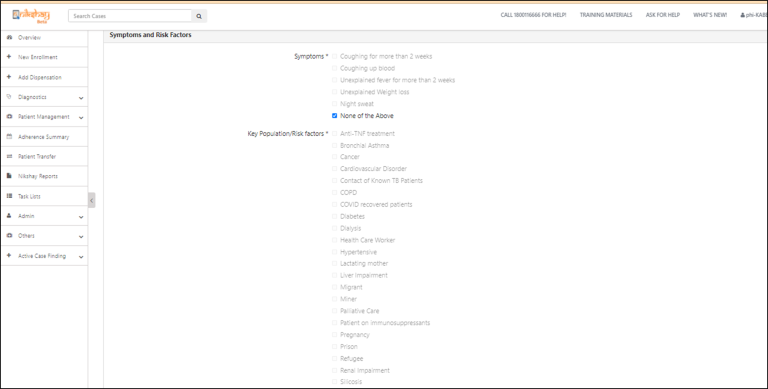
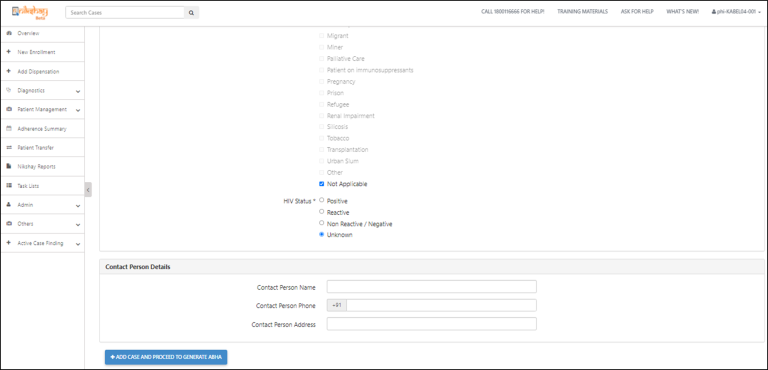
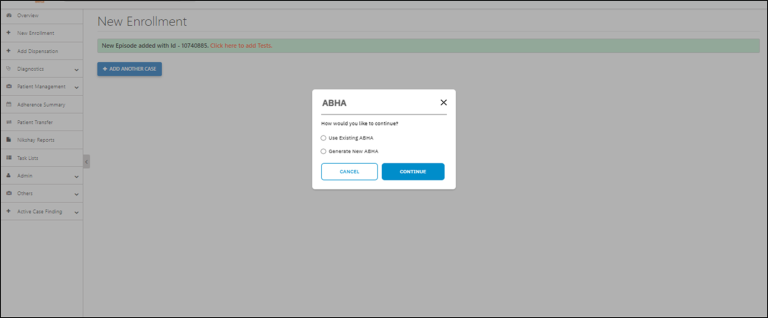
Workflows of ABHA generation using Aadhaar verification in Ni-kshay-
There are four Different workflows for generating ABHA in Ni-Kshay
Workflow 1- Generating a new ABHA for New enrollment
Workflow 2- Linking existing ABHA to New enrollment
Workflow 3- Generating a new ABHA for existing beneficiary
Workflow 4- Linking an existing ABHA for existing beneficiary
Workflow 1- Generating a new ABHA for New enrollment
Using the option of generating a new ABHA
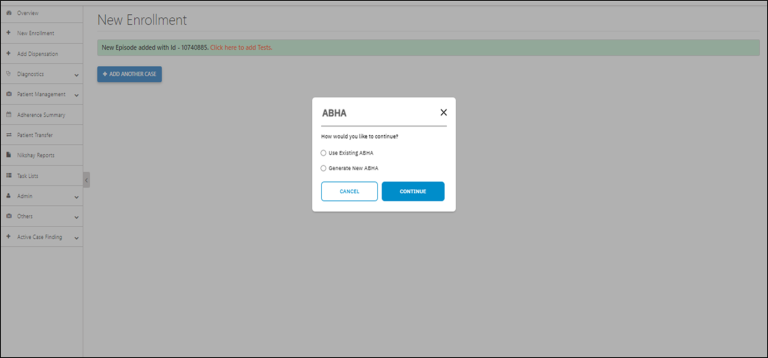
Accept the consent and click Continue
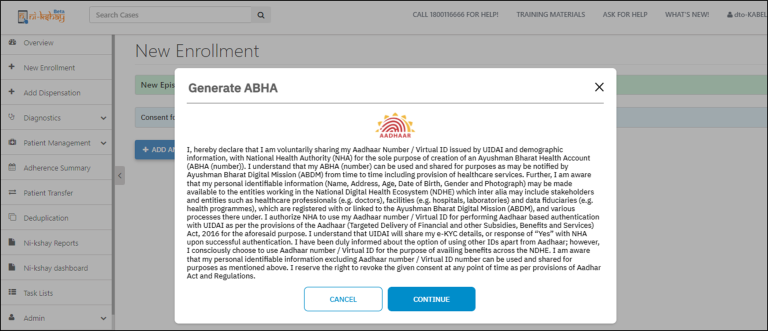
Enter the Aadhaar number, Check the captcha, Click on “Get OTP” to receive the OTP on Aadhaar linked mobile number
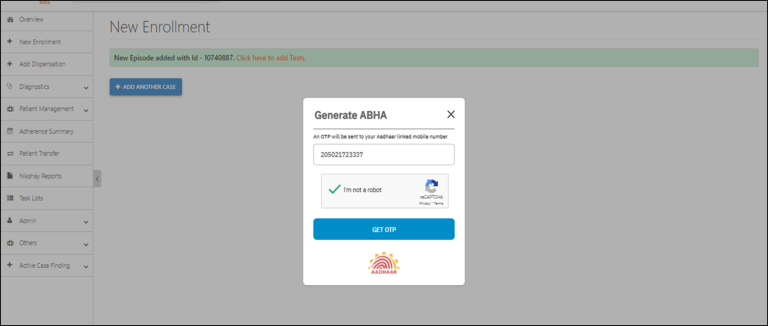
Enter the OTP, Submit the OTP
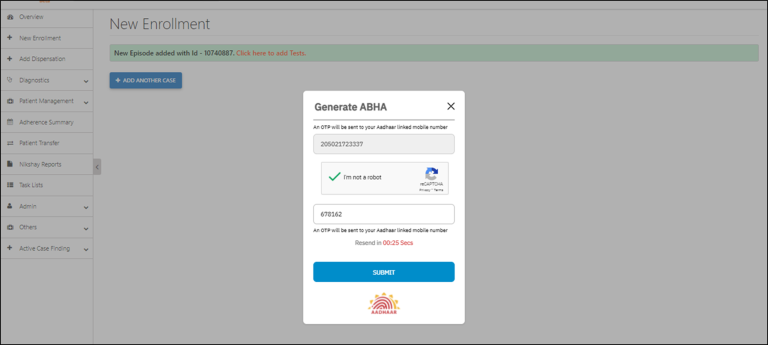
The system fails the verification if a wrong OTP is entered, Retry authentication if wrong OTP is entered
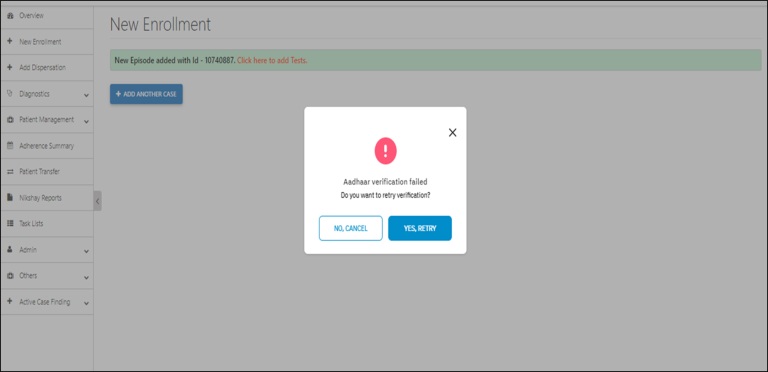
ABHA generated successfully on entering correct OTP, ABHA can be printed as a document or image
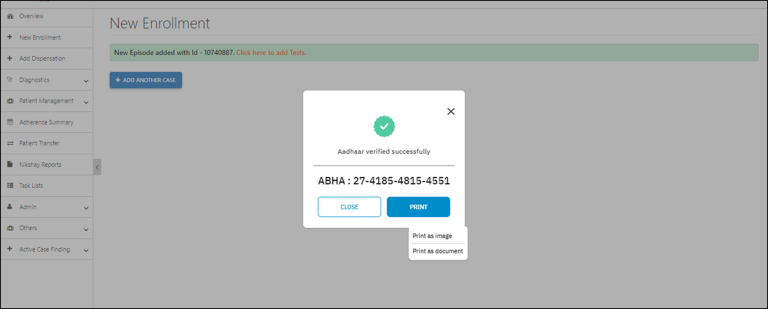
Workflow 2- Linking existing ABHA to New enrollment
Using the option of Using Existing ABHA
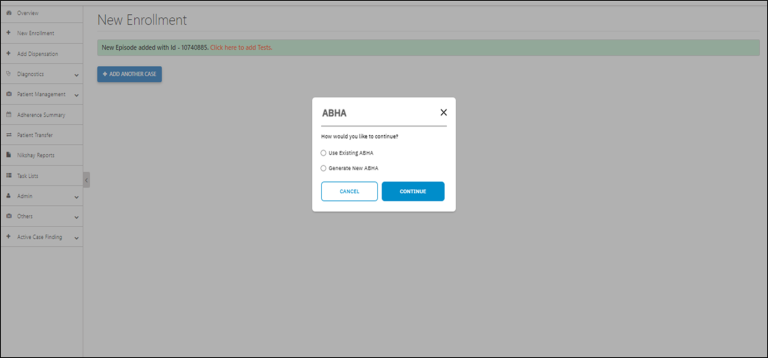
Accept the consent and click continue
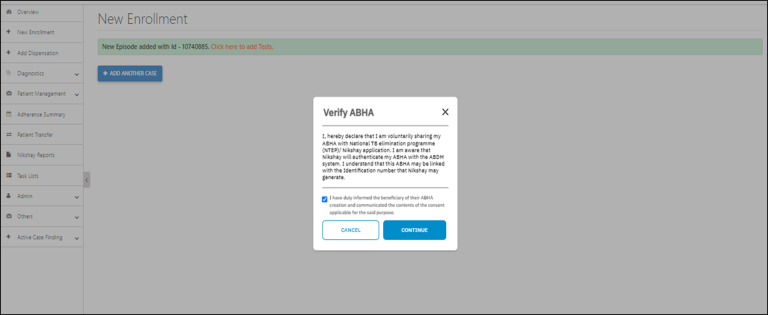
Enter the existing ABHA, Check the Captcha, Click on "Get OTP" to receive the OTP on Aadhar linked mobile number.
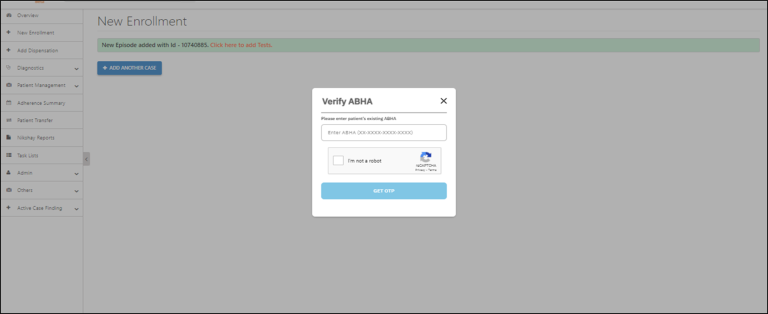
Enter the correct OTP, Submit The OTP
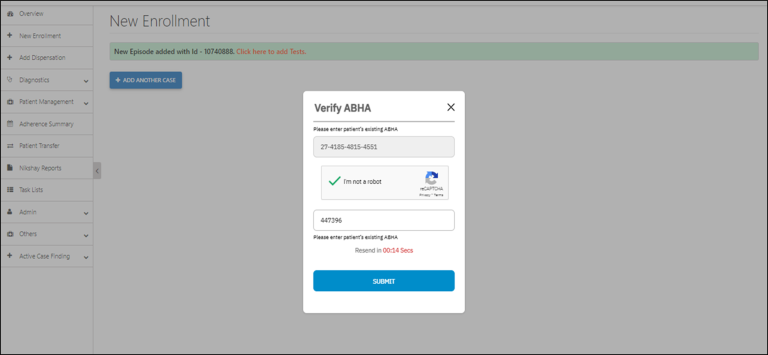
ABHA linked successfully, ABHA can be printed as a document or image
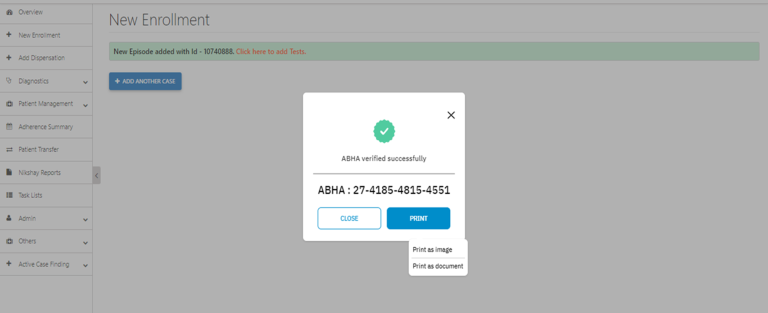
Workflow 3- Generating a new ABHA for existing beneficiary
Basic details in patient management page- On Enrollment tab- Click on “Verify ABHA”
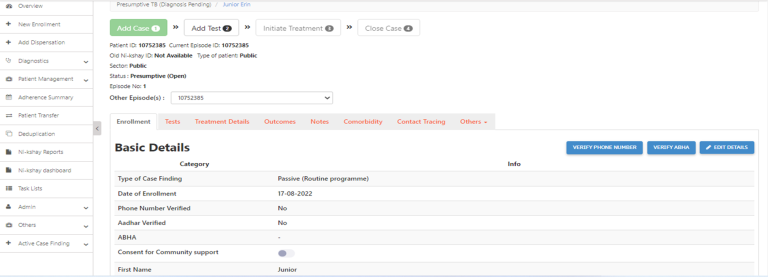
Select the option to generate ABHA- Select the option of ‘Generating New ABHA’
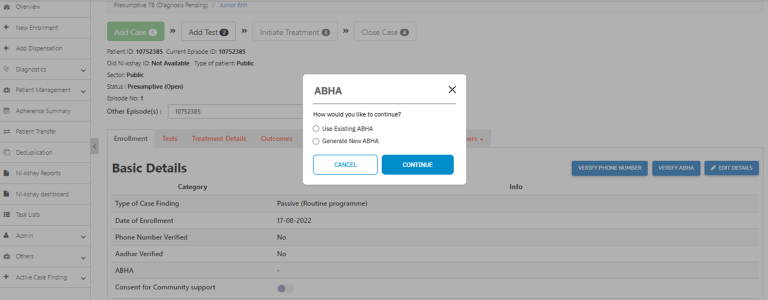
Accept the consent and click on ‘Continue
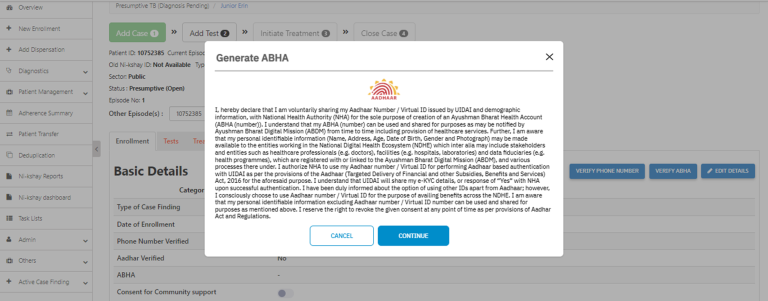
Enter the Aadhaar number, Check the captcha, Click on “Get OTP” to receive the OTP on Aadhaar linked mobile number
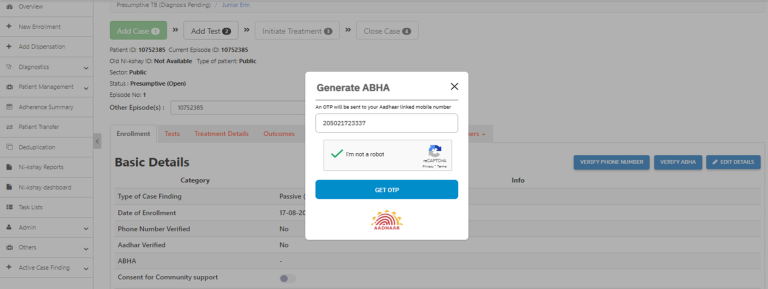
Enter the correct OTP, Submit the OTP
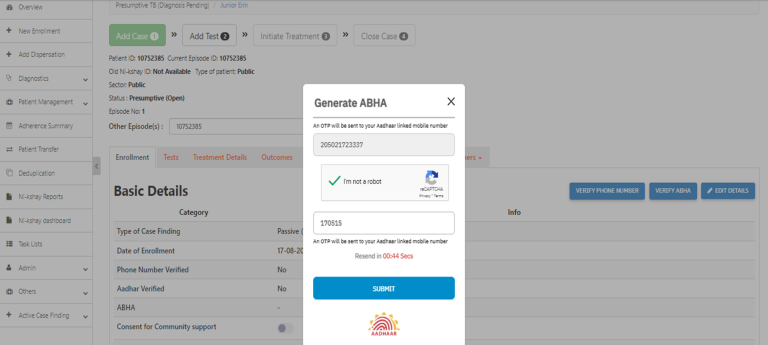
ABHA generated successfully, ABHA can be printed as a document or image
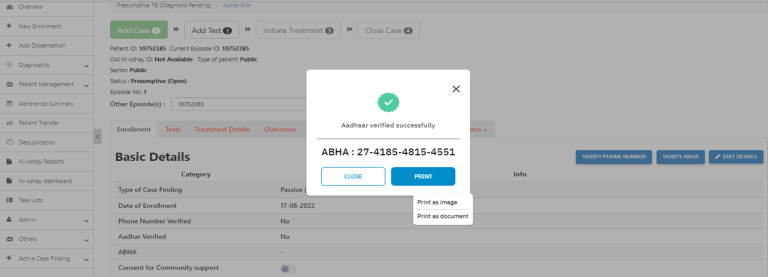
Workflow 4- Linking an existing ABHA for existing beneficiary
Basic details in patient management page- On the Enrollment Tab Click on “Verify ABHA”
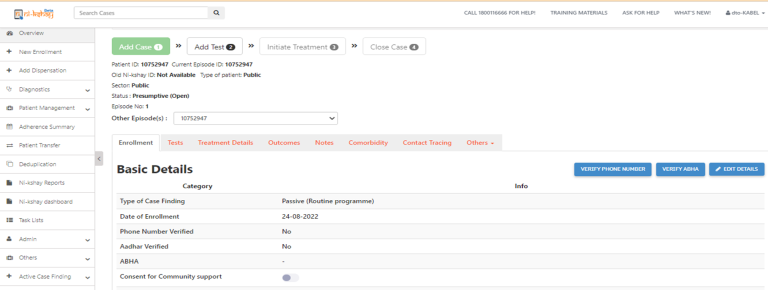
Select the option of ‘Using Existing ABHA
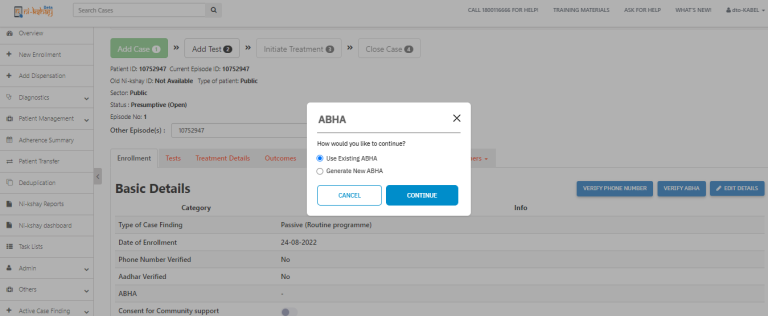
Accept the consent and click on ‘Continue’
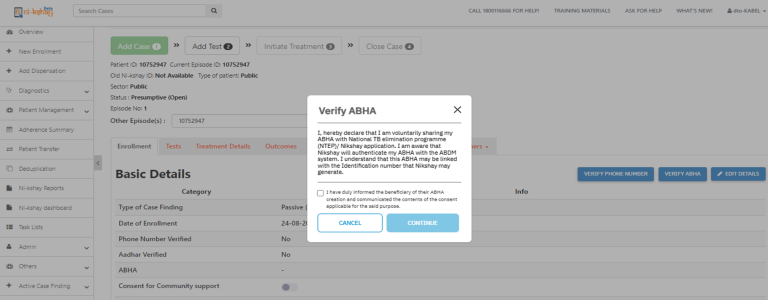
Enter the existing ABHA, Check the captcha, Click on “Get OTP"
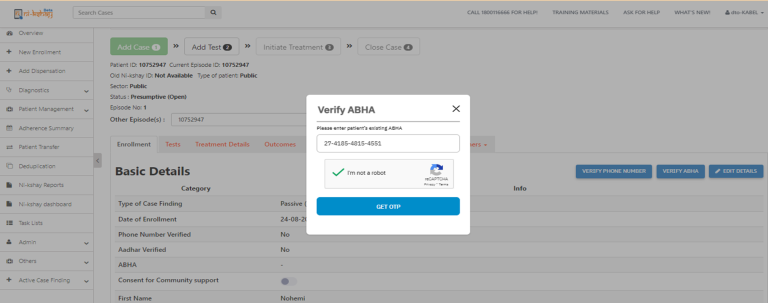
Enter the correct OTP, Submit the OTP
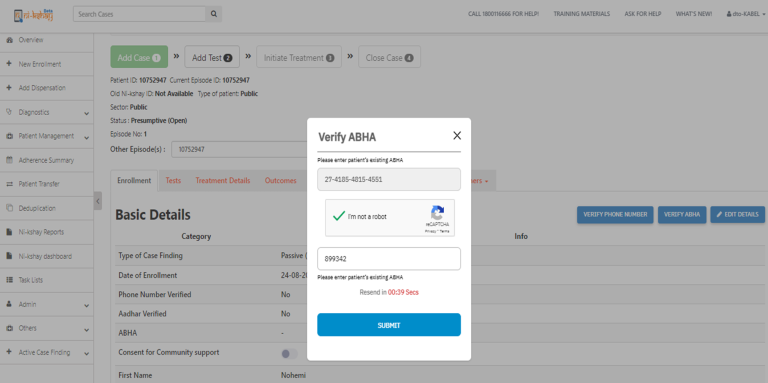
ABHA linked successfully, ABHA can be printed as a document or image.
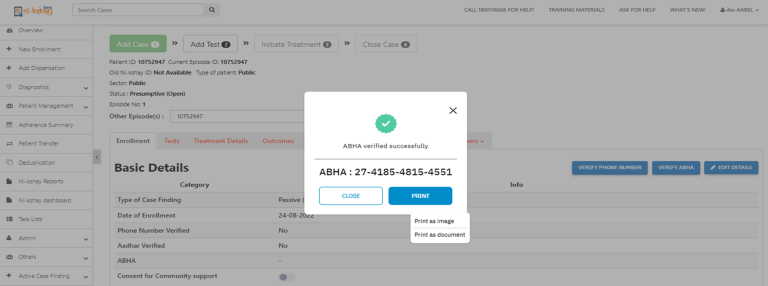
Printing ABHA for newly generated/ Linked beneficiaries
Once the Aadhaar is verified and ABHA is generated for a patient by either workflow, the ‘Verify ABHA’ button is not shown instead the user gets the option to ‘Print ABHA Card’. User has to go through the Verification of existing ABHA workflow via Aadhaar to print ABHA.
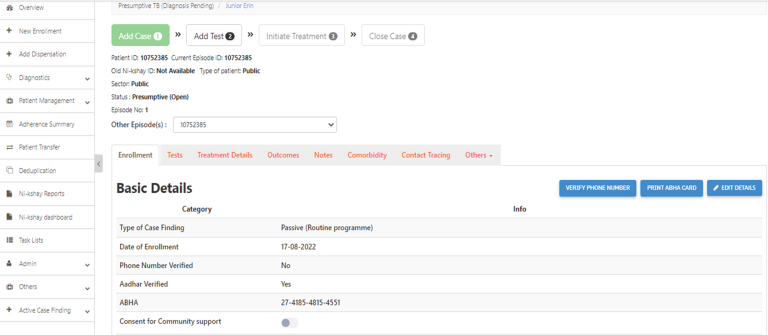
Content Creator
Reviewer
- Log in to post comments