Content Status
Type
Linked Node
Recording of Physical Verification in Ni-kshay Aushadhi
Learning ObjectivesRecording of Physical Verification of supplies in Nikshay Aushadhi
H5Content
Content
Physical Verification of stock is a two-step process:
- Physical Verification of Supplies
- Recording the Change in Ni-kshay Aushadhi
Image
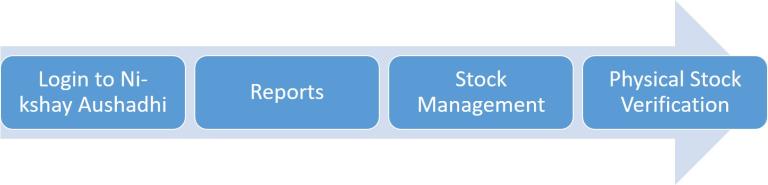
- Fill the details as per Ni-kshay Aushadhi as well as the physical stock in the PSV excel format.
- It might be a change in quantity of stock or addition of new batch of the specific drug
- Get the format signed by the Medical Officer
- Each store will have one PSV sheet format filled, verified and signed by the MO
For example, if a TBU has 5 PHIs, then there will 6 PSV sheets (one for the TBU store and one each for the 5 PHIs)
Image
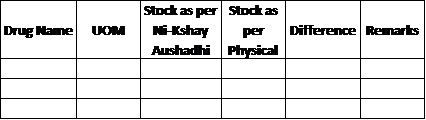
- Open ‘Physical Stock Verification’ form. and click on ‘GO’ button.
- In ‘To be verified drug details’ the system is showing already existing drugs and batches present in the inventory.
- Select the drug, with the batch number and enter the quantity into the ‘Counted Qty’ column, which is physically available at the store.
- To remove a batch or a drug, enter ‘0’ into the ‘Counted Qty’ column.
- Click on ‘Final Save’ button.
- If no further changes are required, follow the ‘Second Step’ of Physical Stock Verification to update the stock.
Image
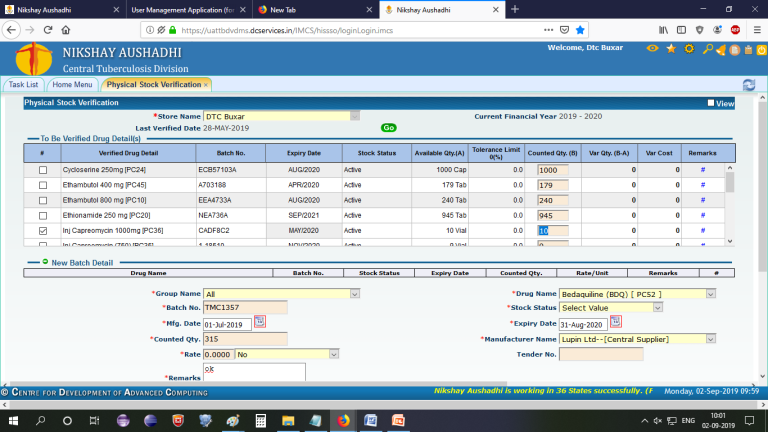
In case of New Batch - enter the details of the new batch or new drug to add, and enter the ‘Remarks’ and click on ‘Add’ button
Image
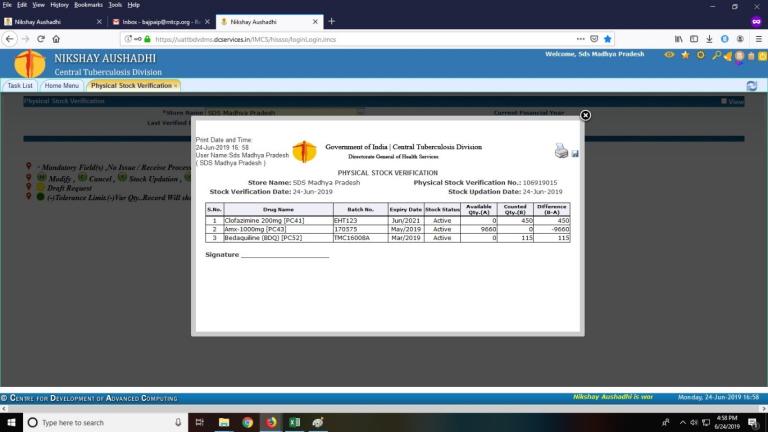
- Click on ‘GO’ button again
- System will show 4 options, ‘M’ to modify the record, ‘C’ to cancel the record, ‘V’ to view the record’ and ‘S’ to final upload the stock.
- Click on ‘S’ to upload the stock.
- The system will generate the voucher,
- The changes will be updated in drug inventory of the store.
LMS Page Link
Content Creator
Reviewer
Target Audience
- Log in to post comments